Usage guide
Using viewMore is easy and straightforward.

First you select the server you wish to connect to (MS SQL Server or MySQL) and supply login and password. You can also choose to select Win Authentication to try to connect to MS SQL Server through your Windows account.
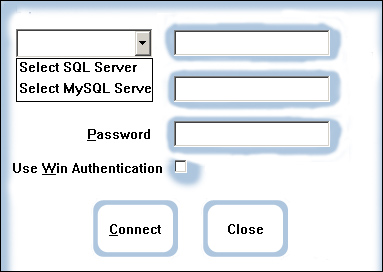
Having connected to a server, press "Select database" button.

A list of available databases appears. Select one and proceed to "Select table" button.

Pressing it displays a list of the available user tables. Select one and proceed to "Select column" button.

This gives you a choice of the existing BLOB columns in the table structure, such as Text, nText and Image for MS SQL Server, and LongBlob, TinyBlob, Text etc for MySQL Server. When a column is selected, viewMore automatically tries to position itself on the first record in the selected table and renders the data.
If the data in the selected column is a still image it is immediately displayed. The same happens for text columns.

If the content is an audio or video stream, viewMore renders it and positions it on the first frame. Then you have to press the "Play/Pause" button in order to play the content. Press the "Play/Pause" button again to pause the stream or press the Stop button to stop and rewind it.
From here you can press the Next and Prev buttons to view the contents of the column in both directions. A status note in the left corner will inform you if you have reached the first or the last record.
Another note above it displays the position of the record and total number of records in the table.
Note: Position information will only be available if the table is properly indexed.
If you press SHIFT button, the Prev button changes to First and Next button - to Last, providing a shortcut to moving to the first or last record in the table.
